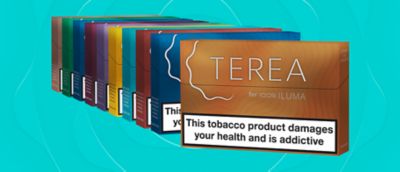Device is not charging properly
- Make sure you’re using the official IQOS cable and AC power adaptor, as charging your IQOS from a computer USB port or using a third-party cable can be less effective.
- If your IQOS 3 Multi device is already fully charged when you connect it to a power supply, the status light may flash. This is normal. If your IQOS 3 Multi device is completely out of battery, you might need to plug it in with the AC adaptor for up to 20 minutes before any status lights appear.
A broken blade or other damage?
It’s possible your device could have a broken blade or some other physical damage. The blade can break if you use too much force when cleaning the holder, so make sure you clean with gentle fingers. And when inserting a HEETS stick, avoid twisting it
If either of these things happen to you, then we want to get your device up and running again as soon as we can.
Chat to our Customer care team now* and they’ll walk you through the steps needed to make sure you’re not without your IQOS device for long.
* Available Mon-Fri 8am-10pm or Weekends 10am-6pm.
Not sure what the status lights mean?
White light is good news, it indicates that your device is working or charging as expected. Any red light indicates that there is a device error.
If your IQOS Multi is showing a blinking red light, you’ll need to reset your device. To reset your device, press and hold the button located on the device for 10 seconds. All lights will briefly turn on and blink white to indicate your device has been reset.
Steady red light indicates that your IQOS device may be malfunctioning.
If you need further help on any of this then Chat to our Customer care team now*
* Available Mon-Fri 8am -10pm or Weekends 10am -6pm
Device still won’t work?
If your IQOS device is fully charged, but still not working, then the next step is to reset it.
Press and hold the button on your IQOS 3 Multi device for approximately 10 seconds. When the lights start to fade, keep the button pressed for two more seconds. As you release the button, you’ll see all the lights flash white.
A good clean might be the answer
If your HEETS are giving you some trouble, or you’re not getting enough aerosol, your IQOS 3 Multi could be in need of a spring clean. Your cleaning tool and cleaning sticks are the best way to get your device pristine.
A regular clean with the right tools prevents any problems, but best of all, it makes sure you’re getting the taste experience you know and love.
Can’t get your IQOS 3 Multi to start?
You could have some residual tobacco stuck in your device. To clear it, remove the cap and use a cleaning stick to start to clean the flat surface next to the heating chamber, as well as the inside of the cap. Once you’ve done all that, your device should be clean and ready to go.
Get in touch
Our dedicated customer care team is here 7 days a week for you.
Monday to Friday 8am to 10pm
Saturday and Sunday 10am to 6pm
For the quickest response we recommend Live Chat or Phone.
Click here to email us and we'll get back to you in 24 hours.